By creating an expense your employer or client will be able approve and pay you using the Bitwage platform.
Step-by-step guide:
You can view a live preview of your expense at any time during the editing process by clicking the "Preview" button located at the bottom of the page.
1. Having logged into your worker account click into and select Expense Employer on the left side dashboard. Or go to Employers and select Expense.
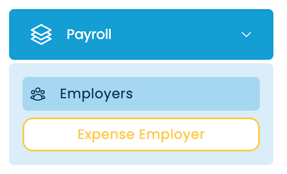
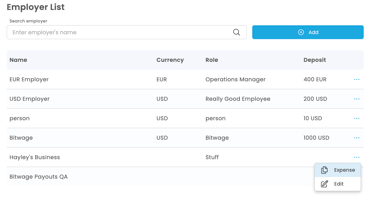
2. Input Expense Details
Expense Number - Bitwage will auto populate a number but you can manually input as well
Expense Date - date expense was created or work was completed
Payment Due Date - date when payment is expected
Message or Additional Notes (optional) - this is an optional field you can input any additional information for your company.

3. Input Line Items and Tax. Please note that you will need to calculate the tax due and manually input.

4. Click on the Create Expense.

5. Your expense has now been sent to your employer for approval! You can download from here or view later in Transactions History under Invoice History.

