This article is for employers using Hubstaff who want to link their accounts to Bitwage.
This means once time cards are submitted payrolls will automatically be funded and processed by Bitwage. Below you will find some common questions on the integration as well as a set-up guide
When will the payroll be charged?
- Depending on the selected funding method you will be charged within 1 day:
- Credit cards are charged immediately
- ACH Debits are the following business day
When will payrolls go to employees?
- Payroll funding payments are reflected in the bank one business day after received. They will be processed the day they are reflected as received. This will be the business day after initiation for payrolls funded by credit card, and two business days for those funded by ACH debit.
What are the charges?
- CC: 3.5% +.25c
- ACH Debit: .5% +.25c
- Workers are charged 1% to receive bank transfers unless company pays for premium ($7.99/worker/month)
What are the limits?
- There is a default limit of $5,000 USD/week for Hubstaff companies. If you need to increase this limit please contact support@bitwage.com
- Any attempt to fund a payroll over this limit without prior authorization will result in a failed transaction
Set-up Instructions:
1. First ensure you have a Bitwage account and you have invited your workers and they have their Bitwage accounts fully set up and ready to be paid. Please note they need to be using the same email for Hubstaff and Bitwage.
2. From your Hubstaff account's left side bar, navigate to Integrations
3. Search Bitwage
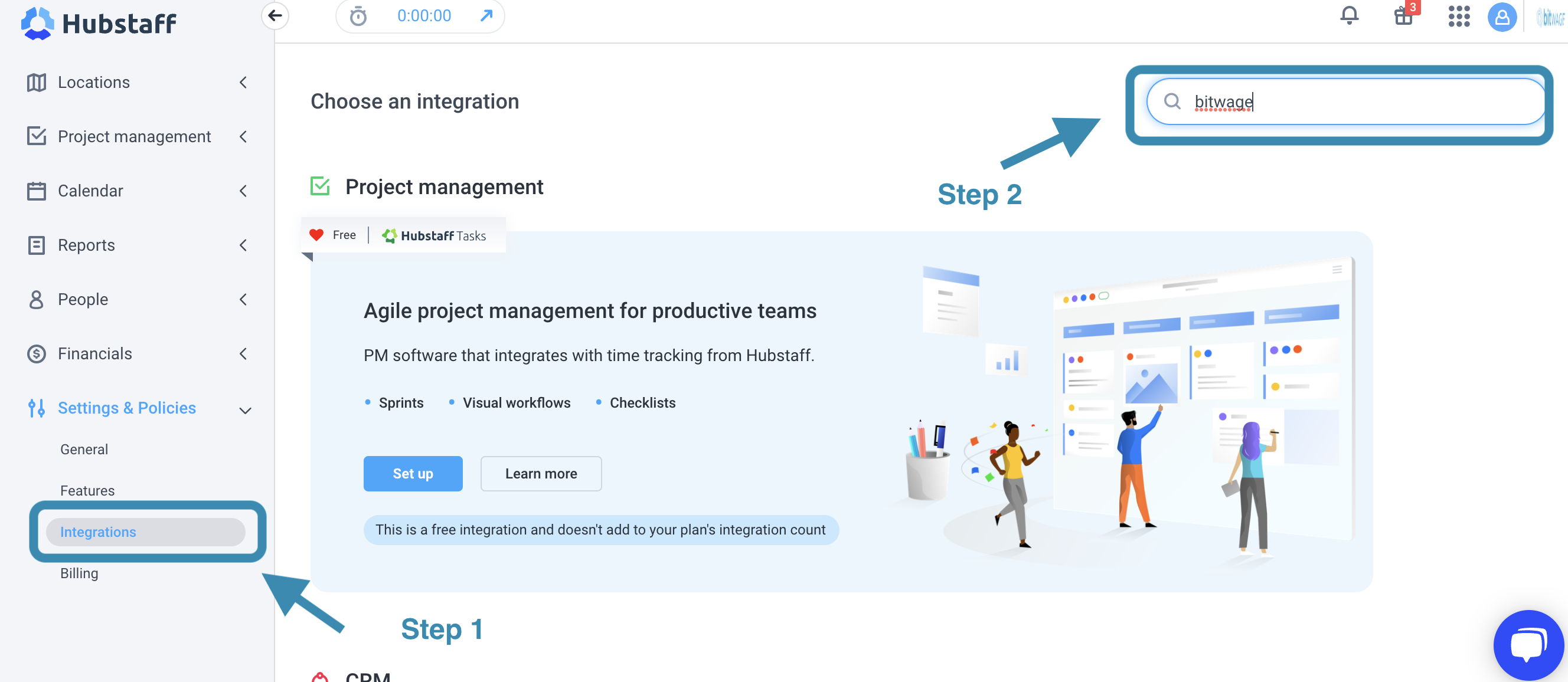
4. Scroll down and click on Bitwage tile

5. This will take you to the Set-up Integration screen in Hubstaff, click Connect, this will take you to Bitwage to edit permissions and select funding method

6. This is a review of the necessary permissions for the connection to work. From this screen click Next.

7. On this page you will select between 2 funding methods - Credit Card or ACH Debit

8. Credit cards will take you to a screen for CC details, ACH will take you to plaid to connect to your account


9. Once you have added card or connected your bank account you will be taken to a screen to confirm.

10. After confirmation of funding method you will be taken to final stage of integration back in Hubstaff, selecting employees. Check the box next to all participating employees and press Finish

